This feature is available for both Account Holders and Advisors.
The first section of this support article will detail how Account Holders can enable or disable the creation of Personal Canned Messages, as well as how to monitor Advisor Canned Message updates from an Account Holder perspective.
The second section of this article will detail how to create Personal Canned Messages - a functionality available for both Account Holders and Advisors.
Enabling Personal Canned Messages and Reviewing Agent Updates
To get started, log in to Talkative and navigate to the Company Manager page by selecting the Settings tab on the left hand sidebar, followed by General.
Next, click the Manage Company Configs button in the top right hand corner, located in the Company Configs card.

Next, navigate to the Personal Canned Messages Card, located below in the bottom right of the image.
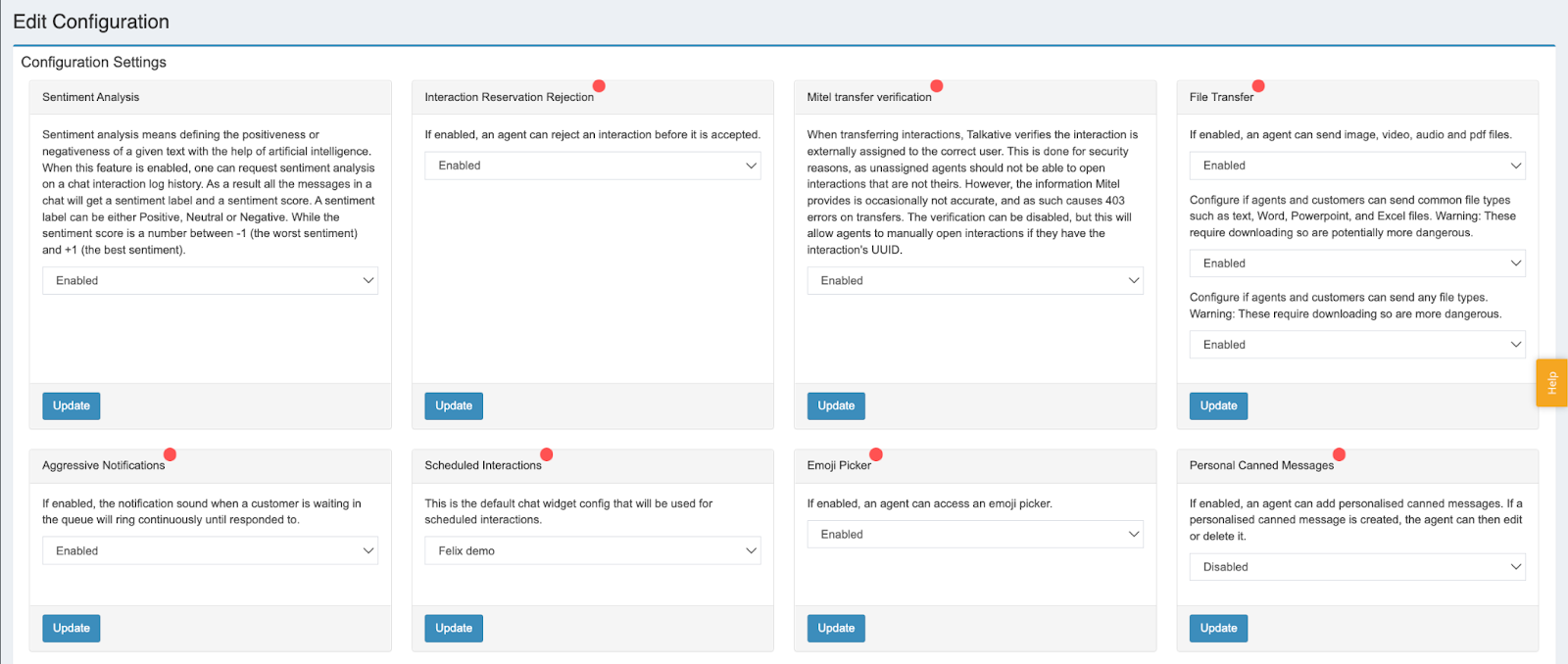
Below is the same card zoomed in. Select the dropdown menu to choose whether you want to enable or disable the creation of personalized canned messages for your Advisors.
Whatever option you choose, click the blue Update button to save your changes.

Once you have enabled this feature and updated your company config as outlined above, a new section will appear in the left hand navigation bar.
This new drop down menu will appear under the Canned Messages tab. Here you can access the Company, Personal, and Agent canned messages.
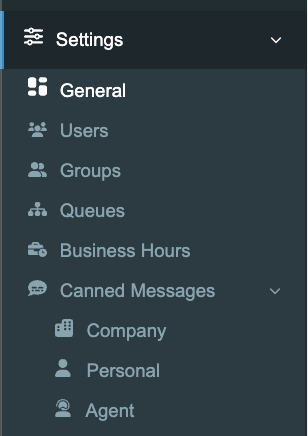
As detailed in section 2 of this article, Account Holders can create their own canned messages in the same manner as Advisors. However, Account Holders have the additional ability of reviewing any Advisor personal canned messages.
To review these, enter the Agent tab as shown above, and Account Holders will be presented with a full overview of all Advisor canned messages.
These messages can then be monitored, edited and deleted using the buttons on the right side of the screen.


Was this article helpful?
That’s Great!
Thank you for your feedback
Sorry! We couldn't be helpful
Thank you for your feedback
Feedback sent
We appreciate your effort and will try to fix the article