The CRM Integrations can be accessed from the Settings. You must be an Account Holder to make a CRM integration.
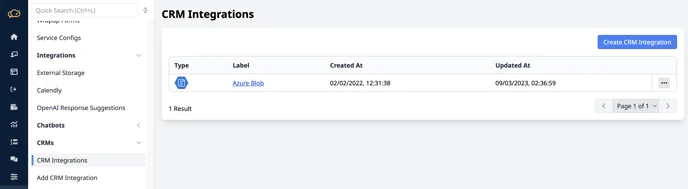
This page will list your current CRM integrations and give you the option to add a new one.
Choose the "Generic CRM".

Endpoint URL
This is the URL which we will post your data to. For example, it could be https://example.com/interaction-hooks - please note, the URL must be secured using an HTTPS connection. We will validate this URL works upon submission of the form. If we cannot connect to this endpoint, then the form will fail.
To validate the endpoint, we will make a post request with a body containing a simple object with key of "test" and a value of "data". Your endpoint must return a success status code (2xx) to pass this validation step. If any other non success status code is returned you will be unable to create your integration.
Send Condition
Send all interactions (including abandoned), or just those wrapped and completed by agents.
JSON Headers
You can pass any number of headers back to your server, these headers might be custom headers to indicate the integration type, or could be authorization headers to validate the connection for security reasons. If you have none, simply enter an empty object {}.
See below formatting example:
{
"client_id": "value",
"client_secret": "secret value"
}These headers are static and no other information is passed into them when they are used. For example. no interaction data can and will be passed here. All interaction data is passed in the body.
Queues
Select the queues for which you want interactions sent. You can choose one, or all. You might have separate endpoints or separate systems to handle interactions from different queues, like, sales vs support. So if you wish, you can add multiple Generic CRMs and map the queues accordingly.
Data to Export
By default, you will receive our interaction object. The data in this model is limited to things like start time, end time and the used features. If you wish to include additional information like interaction data, and messages, you can choose them from this list. Data to Export includes:
Customer: This is information about the customer, it includes the UUID, created at, etc.
Device Spec: This is information about the device, browser type, user agent etc.
Feature Sessions: This indicates what features were active during the session, such as chat, video etc.
Feedback: This is the feedback the customer left if any, rating and comments
Files: These are the files sent during an interaction
Interaction Data: Any data collected in the interaction, pre-chat collection etc.
Interaction Summaries: The AI-generated summaries
Messages: Normal interaction chat messages
Transcript Messages: Messages generated from a video call transcript
Required Interaction Data
This field allows you to filter what data you actually want our system to send. Say for example you had a pre-chat data collection form, which had optional fields, such as email, but you only require the data if the email was provided, then you could specify the data key here. Leaving this blank will send all the information, and you can filter its appropriateness at the receiving end.
Once you have completed the form, click Setup CRM Integration. Now this is complete, you will start receiving data to your endpoint after an interaction has ended.

Was this article helpful?
That’s Great!
Thank you for your feedback
Sorry! We couldn't be helpful
Thank you for your feedback
Feedback sent
We appreciate your effort and will try to fix the article