This feature is available for Talkative Account Holders and Supervisors.
Its function is to automatically deliver interaction logs from a chosen chat queue to a chosen email address or addresses.
To configure Post Interaction Email Rules, first navigate to the left hand navigation bar within Talkative, then click Settings, followed by General.
This will take you to the main Company Manager page, where you can locate the Post Interaction Email Rules card in the bottom right hand corner.

Click the Manage Post Interaction Email Rules button to get started.
Next, on the Post Interaction Email Rules page, click the blue button on the right hand side. This will take you through to the creation page.

To create your Post Interaction Email Rule, fill in the required fields, and apply them to your chosen queues.
Remember to click the blue button, Create Email Rule, to save and update.
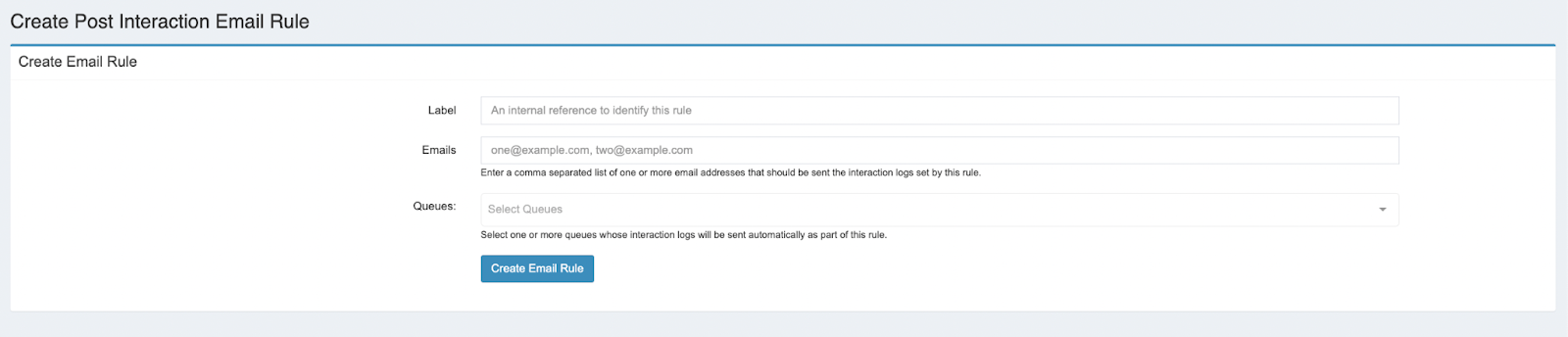
As an example of the above process, the below image demonstrates the required fields fully filled. In this scenario, we’ve made an Example label, and chosen a supervisor’s email address to receive the interaction logs of any interactions within Felix’s chat queue.
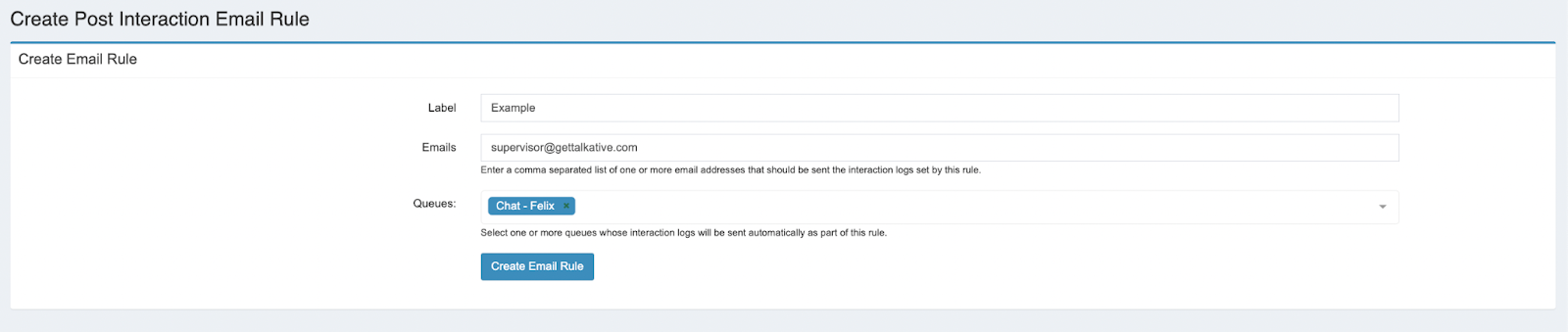
After clicking the Create Email Rule button to save your progress, you will then be redirected to the Post Interaction Email Rules page, where you can view, edit, delete, or create more email rules.


Was this article helpful?
That’s Great!
Thank you for your feedback
Sorry! We couldn't be helpful
Thank you for your feedback
Feedback sent
We appreciate your effort and will try to fix the article